Instructions for accessing the Enterprise Remote Access Citrix Portal
If you experience any difficulty then please contact the Enterprise Help Desk
To access the portal, navigate to http://nfuse.fdnet.com.
-
On this page you should select the access point closest to the office where your application is hosted. Whilst you can access your Citrix application using any of the access points, you will experience the best performance if you select the region closest to your project or home office.
- You will be prompted to login, using your Network Login ID and SecurID Passcode (Keyfob tokens use PIN + Token Code and Software tokens with integrated PIN, only use code).
You should use your Network Login ID and password (what you use to login to the network each day, for example: "abc12345") when prompted with the "Fluor Remote Connection Manager" login window.
NOTE: To use the portal, your Remote Access User ID must be the same as your Network Login ID (what you use to login to the network each day). If your Remote Access User ID does not match your Network Login ID then please contact the Enterprise Help Desk. - Once this page has loaded you should select the "Launch Citrix Storefront" Web Bookmark.
This will then open a page to the Citrix portal for Remote Application Delivery.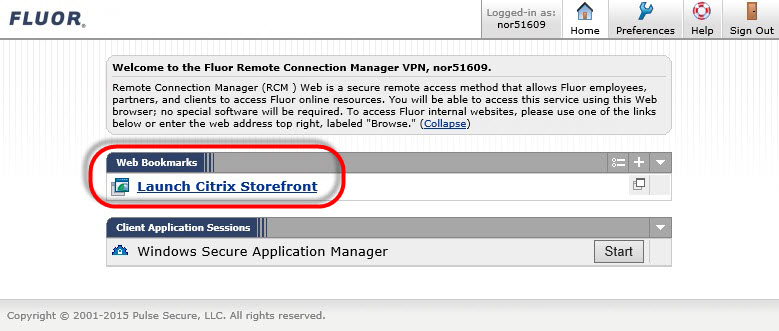
- Next, on this page you should be prompted for your Network Login ID and password.
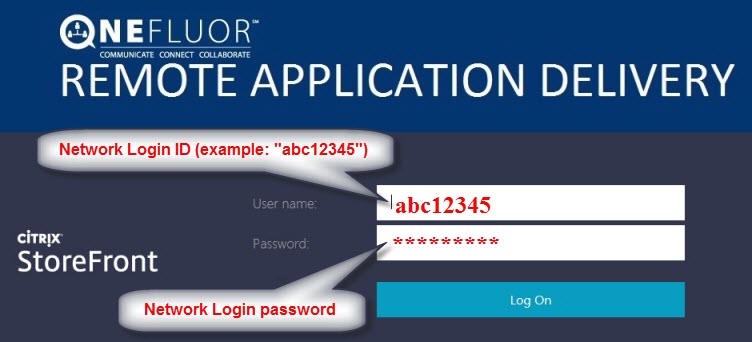
- You should now be presented with your Citrix based applications.
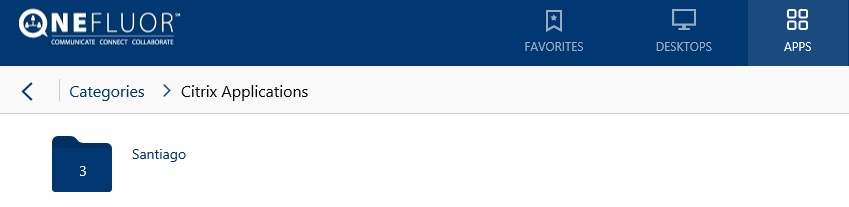
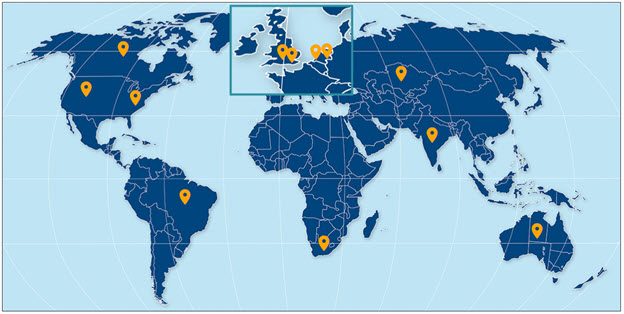
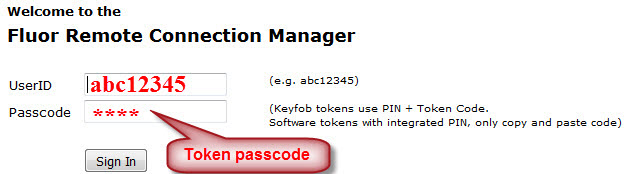
For further information or questions, please contact the Enterprise Help Desk